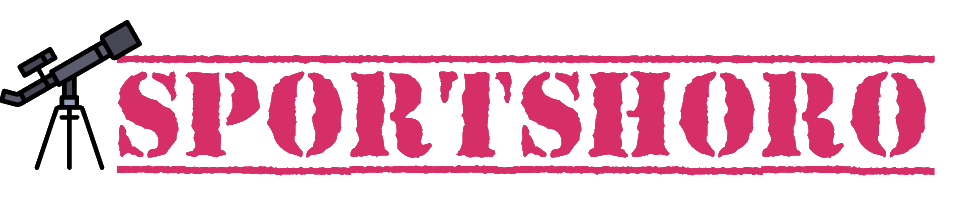Cyberpunk 2077 Patch: CD Projekt RED has released a new patch for Cyberpunk 2077 that addresses a number of issues, including a save corruption bug affecting PlayStation 5 players. However, the patch notes also state that it won’t bring back saves that have already been corrupted.
The bug was introduced with the Phantom Liberty expansion, and caused save files to become corrupted after playing the DLC using a base game save. This meant that affected players would lose their progress, and would have to start the game over again.
Patch 2.01 fixes the bug by increasing the maximum save file size limit. However, it won’t be able to restore saves that have already been corrupted.
This is disappointing news for players who have already been affected by the bug, but it’s good to know that CD Projekt RED is aware of the issue and has taken steps to fix it. Hopefully, the patch will prevent any further save corruption issues from occurring.
How to avoid save corruption
While there is no guaranteed way to prevent save corruption, there are a few things that players can do to reduce the risk:
- Make sure to keep your game and console software up to date.
- Avoid playing the game for extended periods of time without taking a break.
- Make regular backups of your save files.
If you are experiencing save corruption issues, it is important to report them to CD Projekt RED so that they can investigate the issue and take steps to fix it.
Also Read: Starfield New Game Plus Improves More Than Just Its Story.
What to do if your save file is corrupted
If you have a corrupted save file, there is unfortunately no way to restore it. However, you can still start a new game and try to play through the game again.
If you are not sure if your save file is corrupted, there are a few things you can check:
- Try loading the save file. If the game crashes or freezes, or if you see a message saying that the file is corrupted, then the file is corrupted.
- Compare your save file size to the size of a new save file. If your save file is significantly larger than a new save file, then it is possible that the file is corrupted.
- Check for any errors in the save file data. You can do this by opening the save file in a text editor and looking for any errors or inconsistencies.
If you are still not sure if your save file is corrupted, you can contact CD Projekt RED support for assistance.