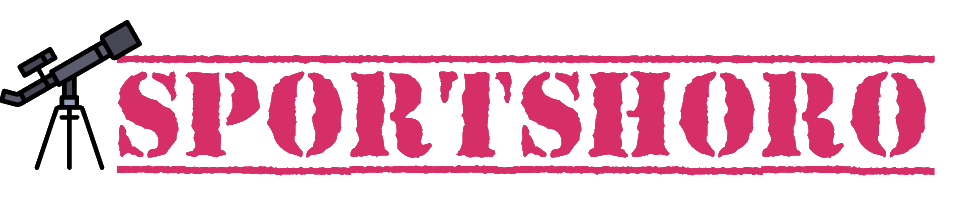Frustrated by your Xbox One suddenly powering down in the middle of your gaming session? You’re not alone. Unexpected shutdowns are a common issue, but fear not! This article will equip you with the knowledge and troubleshooting steps to diagnose and fix the culprit behind your Xbox’s untimely demise.
Possible Causes:
- Overheating: The most common culprit. Ensure your console has ample ventilation, avoid placing it in enclosed spaces, and clean dust buildup from vents.
- Power Supply Issues: A faulty power supply can cause sudden shutdowns. Check for damage to the power cord, try using a different outlet, and consider replacing the power brick if necessary.
- Software Glitches: Corrupted software or outdated firmware can cause instability. Try a hard reset, update your console, and uninstall any recently installed games or apps.
- Hardware Failure: In rare cases, internal hardware components like the motherboard or GPU might be malfunctioning. This usually requires professional repair.
Troubleshooting Tips:
- Observe the shutdown behavior: Does it happen while playing specific games, during certain activities, or randomly? Knowing the context can help pinpoint the cause.
- Check for error messages: Sometimes, the console displays error codes before shutting down. These codes can offer valuable clues about the issue.
- Perform a hard reset: Hold the power button for 10 seconds while the console is on, then unplug it for 30 seconds before restarting. This can clear temporary glitches.
- Update your console: Ensure you’re running the latest firmware version. Outdated software can lead to instability.
- Uninstall recently installed games/apps: New additions might introduce conflicts or bugs. Removing them can sometimes resolve the issue.
- Power cycle your network: Turn off your modem/router and Xbox, wait for 60 seconds, then turn them back on in sequence. This can address network-related issues.
Also Read: Avatar: Frontiers of Pandora available on Discount a Month After Release.
Advanced Troubleshooting:
- Factory reset: This erases all data and settings, so back up your important files beforehand. It’s a last resort, but can sometimes fix software issues.
- Contact Microsoft Support: If none of the above tips work, it’s time to seek professional help. Microsoft Support can provide further diagnosis and repair options.
Remember:
- Patience is key. Troubleshooting can take time, so work through the steps methodically.
- Document your observations and error messages to help diagnose the issue effectively.
- Don’t hesitate to seek help from Microsoft Support if you’re stuck.
By following these steps and understanding the potential causes, you’ll be well on your way to getting your Xbox One back up and running smoothly. Happy gaming!